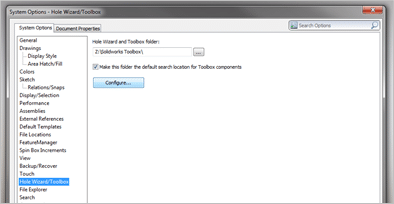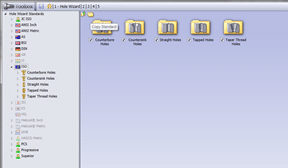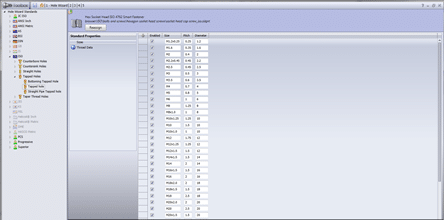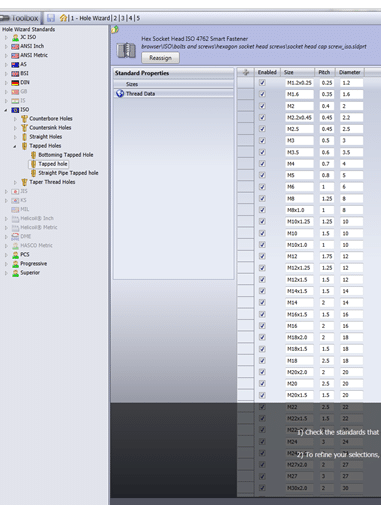SolidWorks has standard hole and thread sizes available within, however there may come an occasion where it does not have the size you require. In this case you must add the custom configuration to the SolidWorks hole wizard toolbox…
Begin by clicking on Tools > Options > ‘System Options’ > Hole Wizard/Toolbox and click on the box labelled ‘Configure…’
Click on ‘copy standard’ folder icon to make a copy of the relevant standard to edit
Click on the relevant folder with the type of hole you want to add a custom size to and click on the plus sign to add a new size
Enter the thread data for the same size by clicking on the ‘Thread Data’ properties
Be sure to click on the save disk icon before returning to SolidWorks. Restoric Design offers CAD design services incorporating the correct design information required when producing components.