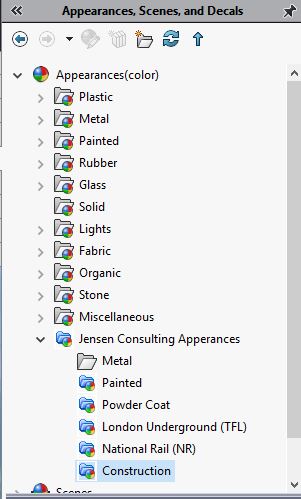Custom appearances allow you to add texture and colour to your models and can be used in various ways to assist the design process, in addition to making your designs look more realistic.
SolidWorks offers around 490 appearances in assorted categories, including wood, metal, fabric, and others. Within these categories, you can change the colour of the appearances that you create.
However, although the choice per category is wide, there may be occasions when you want to create custom appearances for the specific needs of your client or project. Here are some tips on how to create custom appearances in SolidWorks.
Procedural
Procedural appearances are defined by assorted input parameters and they are generated by the SolidWorks software, based on those parameter settings. You can control the illumination, surface finish, mapping, and colour of any custom appearances that you create.
To create a simple custom procedural appearance, choose one of the existing appearances by double clicking the one you want in the Task Pane. Now right click on the appearance you have selected and choose ‘edit’ from the drop down menu. Choose the desired colour from the colour picker area and save the appearance to a location outside of the SolidWorks install folder.
You now have an isolated appearance in the colour you wanted. Now amend the image you’ve created by applying a different texture and finish. Just right click on the appearance and select the ‘edit’ drop down menu. Choose the desired finish and texture and apply it to the appearance.
Once you’re happy with the appearance, you will need to adjust the mapping so that it displays correctly on the sphere. Switch to the Mapping tab, set Mapping to the desired shape and adjust the size so that the object is correctly scaled. Switch to the Colour/Image tab and click Save Appearance, defining a name and location for the appearance.
You can check the appearance by opening the visualisation pane.
Textural
Textural appearances work by mapping an image file around your chosen geometry like wallpaper in order to create the appearance.
Again, start with a default appearance and choose one that uses an image so that the option is available to you. Add your chosen texture to the appearance by double clicking the appearance in the Task Pane. Now edit the appearance in the same way that you edited the procedural appearance by adjusting the settings accordingly.
Right click the appearance and choose the ‘edit’ option from the dropdown. On the Colour/Image tab in the appearance editor, browse to a new image file and select the image of the pattern/texture you want.
As you are using an image to create the appearance, you will need to map it correctly. To do this, switch to the Mapping tab and choose the mapping type you want, adjusting the size to the scale you want.
Now go back to the Colour/Image tab and choose the option to ‘Save appearance’. You should have now created a custom textural appearance. Check how the developing image looks in the visualisation pane.
Just as you did with the procedural appearance, you can choose to add displacement or jump to the appearance. To do this, click the Surface Finish tab to add to the realism of the appearance you have created.
Again, have a look at the image in the visualisation pane. You can always go back and make amendments as required.
In conclusion
Creating custom appearances in SolidWorks is pretty simple once you get the hang of it and can help you to achieve a much increased level of realism in your creations. You can add even more realism by using PhotoView 360 as your visualisation mode.