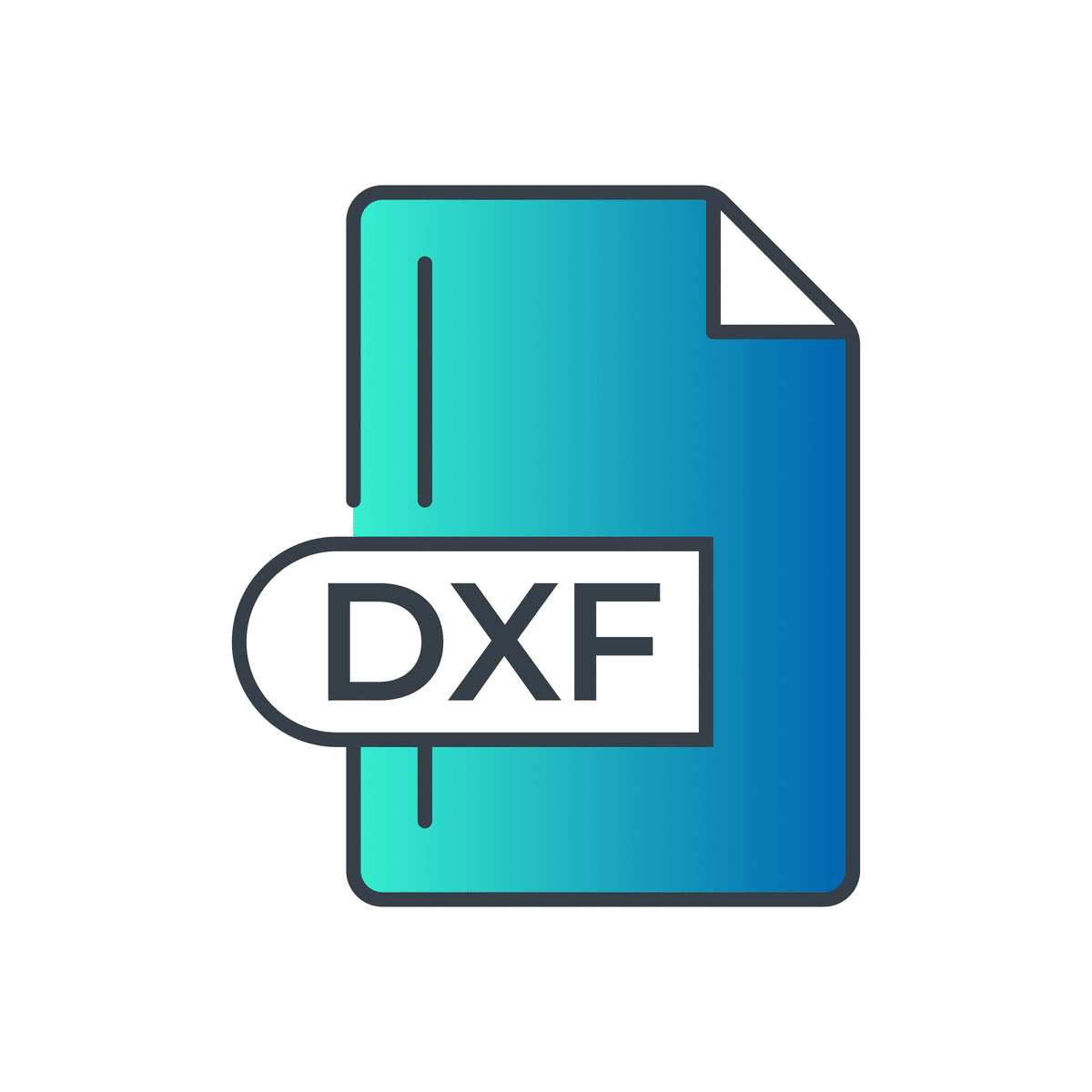SolidWorks is among the most popular computer aided design programs for solid modelling. Exporting 2D drawings from SolidWorks is a simple process. However, there are a couple of things you need to keep in mind, especially if you’re subsequently going to import and export the resulting files using other software.
How to export drawings
SolidWorks can export drawings in DXF and DWG formats. The process is as follows:
1 – Click ‘File’ on the toolbar at the top of the SolidWorks window, then choose ‘Save As.’
2 – Click the arrow next to ‘Save as type’ in the resulting dialogue box and choose either DXF or DWG.
3 – Before confirming your selection, click on ‘Options’ and make sure you’re happy with the parameters. Change any that are incorrect. If you wish to export multiple drawings as DXF or DWG files, you can choose whether to define them using paper space or model space. To do this, navigate to the ‘Export Options’ dialogue box and select ‘Export all drawing sheets to paper space” under the ‘Multiple sheet drawing’ section.
4 – Enter the name of your file in the ‘File name’ box and click Save to export the drawing. Upon saving, you might encounter a ‘Mapping’ dialogue box. If this box appears, choose your mapping options and click ‘Ok.’
That’s all there is to it! However, there’s a couple of things you should keep in mind whenever you export drawings from SolidWorks.
Scaling
Most of the issues users run into when exporting drawings from SolidWorks revolve around scaling. Whenever you’re exporting a SolidWorks drawing in DXF or DWG format, you need to consider the scale factor you use. If there are any errors with your scaling when you export your drawings, you could end up wasting material before noticing the mistake.
After exporting DWG and DXF files from Solidworks, you might discover that the geometry isn’t automatically scaled at 1:1 in the resulting file. This is due to a quirk in the export process for SolidWorks and it’s something that catches people off-guard fairly regularly. To ensure the 2D CAD file you generate uses 1:1 scaling, you need to pay attention to how the export options are set when you export the file.
When you bring up the ‘Save As’ dialogue box, you should see the Options button, beneath the ‘Save as type’ box. Click it to bring up the Export Options dialogue box, and choose ‘DXF/DWG’ from the list of file formats on the left-hand side. You should then see a box marked ‘Scale output 1:1.’ Make sure the checkbox next to ‘Enable’ has a tick in it. If not, click it to toggle the setting. Beneath this box is another option to enable a warning whenever you export from SolidWorks with the 1:1 scale output option enabled. Some people like to keep this warning in place, especially if they regularly export files without the 1:1 scaling enabled.
Regardless of whether you ask SolidWorks to always warn you or not, when you click OK, confirming that you want 1:1 scale output enabled, SolidWorks will present a warning dialogue box. Click Ok to proceed with exporting your file.
Exporting multiple sheets
Another useful tip for anyone who regularly exports batches of multiple sheets from SolidWorks is to check the ‘Multiple sheet drawing’ options within Export Options. SolidWorks gives you several options for how you would prefer it to handle drawings consisting of multiple sheets. Choose the one that best suits your workflow to make things easier in the future. You can choose whether to only export the active sheet, to export each sheet as a separate file, or whether to bundle them together in a single file.